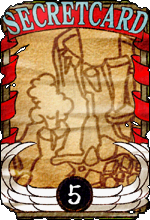Guidelines
From ggFTW Trickster Wiki
Welcome!

| |
| Hi! This is the guide for editors of the Trickster Online Wiki aka the TO Wiki, created by the Wiki Team Headquarters members (Adipiciu, Chesters, Medoria and Sidero).
|
Editing
In the TO Wiki if you want to edit something you must register first. Only registered users can edit pages and upload archives.
For more information please see How to Edit a Wiki Page and MediaWiki's Help:Editing.
New Page
You can create new pages for only new items, skills, monsters, NPCs, etc. You can create a link to the new page in a related page; linking to a page is enough to "create" the page! Then copy the content of the related page and paste it in the new page. Make the information changes, preview, correct the errors and save. Most of the pages here use Templates and also link to Categories. Please see below for more information.
For example: You want create a New Hat page, a hypothetical new hat launched in-game. First, you can open Equipment template. Then, follow these steps:
- 1. Open a new window or tab of your browser.
- 2. Type in address link: wiki.ggftw.com/trickster/New_Hat (remember for each space " " od the name needs an underscore "_").
- 3. Select the Blank Template content of Equipment template page, copy and paste in the new page created for New Hat.
- 4. Edit the new content and follow the template instructions.
- 5. Click on "Preview" button (bottom of page) or type Alt+P.
- 6. Make the necessary changes and fix the errors.
- 7. Click on "Save" button or type Alt+S.
Done! You've created a new page!
IMPORTANT
- Name your pages with important words capitalized.
- Ex.: The item 'Study note' would be have a page named as [[Study Note]].
- All punctuation marks and spaces are left in.
- Ex.: [[Count's Brooch]] or [[Scrap-Iron Piece]].
- For similar items with a level difference (such as Blazing Boots 120 / Blazing Boots 180 / Blazing Boots 240) make different pages, one for each. Each one has a respective set and stats.
Categories
Categories are used to organize the entire Wiki. Categories allow pages to be placed in one or more groups, and allow those groups to be further categorized.
When a page belongs to a category, it will contain a special link to a page that describes the category. Similarly, when a sub-category belongs to a parent category, it will contain a special link to the parent category's page.
Each category page contains an introduction that can be edited like a page, and an automatically generated list of links to sub-categories and pages that belong to the category.
Categories does not form a strict hierarchy or tree of categories, since each page can appear in more than one category, and each category can appear in more than one parent category. This allows multiple categorization schemes to co-exist simultaneously. It is possible to construct loops in the category space, but this is discouraged.
There are two main ways to use categories: lists and topics. When starting a sub-category, making an early decision about whether it is a list or a topic will reduce later renames, re-categorizations, and discussions. The final decision is of the Wiki Team Headquarters. The category page can be used to tell others whether it is a list or a topic, and to link to a main list or main page. (for more information please see MediaWiki's Help:Category)
Wiki Category List
Please see Category List.
Use
- Linking to a category: [[:Category:Sword|Sword]] (only the words after the | character are visible): Sword
- Adding a page to a category: <noinclude>[[Category:Name|{{PAGENAME}}]]</noinclude>
- The "noinclude" tags are added around the category tag so that pages that include the page will not automatically be added to those categories.
- {{PAGENAME}} is a constant shortcut to the name of the page currently being displayed to a user.
Hints
- Should be singular.
- Should be sufficiently descriptive (non-vague, and could not be confused for a category for something else).
- All important words should be capitalized.
Templates
A template is a page created explicitly for including the contents of one page within another page. Templates are designed specifically for that purpose, usually for repetitive material that might need to show up on any number of TO Wiki pages. Templates may contain plain text, wikitext, HTML and/or CSS, or even other templates, and they have some limited programming capacities: customizable values (called parameters), calculation and branchings (using parser functions), and access to wiki-specific variables (magic words), such as dates, times, and page names. (please see Help:Template)
To use a template in an page, a template tag (always of the form '''{{template name}}'''; the name of the template enclosed in doubled curled brackets) is added where you want the template to appear. When a reader wants to view the page, the servers fetch the contents of the template page, make any calculations that need to be made, and then replace the template tag with the newly processed contents of the template before sending the web page on to the reader's browser. From the perspective of a reader, a template looks as though it were written directly into the HTML of the page in question.
Wiki Template List
Each template page will have instructions to fill, what parameters are used and examples. Please see Template List.
Use
- Using a template: {{Template Name}}
- To add a value, type |Parameter=Value
- Each template uses different values. (Use this page for info on them)
- Including a non-template page: {{:Page Name}}
Hints
- Should be singular.
- Should be named after its use. (ex. Template:Monster for Monster pages)
- All important words should be capitalized.
Images
Overall Guidelines
- All images should havea transparent background.
- Large images should be saved as a png (Portable Network Graphics) file and small images should be saved as a gif (Graphics Interchange Format) file.
- Name your images with important words capitalized.
- Ex.: The small item 'Study note' would be saved as Study Note.gif
- All punctuation marks and spaces are left in.
- All image codes should be have description or name on it using a bar "|" after image name code.
- Ex.:[[Image:Scared Hairclip.gif|Scared Hairclip]] or [[Image:Summer Child.png|Summer Child 120]].
IMPORTANT:
- For similar items with a level difference (such as Suitcase Shield 40 / Suitcase Shield 100 / Suitcase Shield 170)
- DO NOT make multiple images for each level of the item.
- In this case, use ONE image named "Image:Suitcase Shield.gif"
Small Images (Use Items, Equipments, Drills, Pets, Etc. Items, all Cards, MyCamp Items)
- Should be saved as *.gif
- Should usually be around 25x25 pixels
- Should have a transparent background
TIP1: Small images are found in your inventory. Open a personal shop and put the item in a slot if numbers are interfering with the image.
TIP2: These images can also be found from the client. If you don't know how to get them then ask a moderator or check the forums.
Small Position Images (Pets)
- Should be saved as *.gif with position name after Pet name.
- Ex:. [[Image:Little Bunny Maid fight.gif|Little Bunny Maid attack]]
- There are usually 3 positions: fight (attack), auto (idle), move (movement)
- For Gacha Pets there is a 4th: gacha (used on Gacha map)
- Should usually be around 25x25 pixels
- Should have a transparent background
TIP: These images cannot be found from the client.
Small Images (NPCs)
- Should be saved as *.gif
- Doesn't have a defined size
- Should have a transparent background
TIP: These images are obtained by the client itself, if you don't know how to get them then ask a moderator or check the forums.
Small Position Images (Monsters)
- Should be saved as *.gif (showing idle animated position if possible)
- Doesn't have a defined size
- Should have a transparent background
TIP: These images cannot be found from the client.
Small Images (Boss Monster Seals)
- Should be saved as *.gif
- Doesn't have any defined size
- Should have a transparent background
TIP: These images are obtained by the client itself, if you don't know how to get them then ask a moderator or check the forums.
Small Images (Maps)
- Should be saved as *.gif
- Should usually be around 142x142 pixels
- Should have a black background
TIP: These images are obtained by the client itself, if you don't know how to get them then ask a moderator or check the forums.
Small Images (Skills)
- Should be saved as *.gif
- Should usually be around 26x26 pixels
TIP: These images are obtained by the client itself, if you don't know how to get them then ask a moderator or check the forums.
Small Images (Characters)
- Should be saved as *.gif
- Should usually be around 45x95 pixels
TIP: These images are obtained by the client itself, if you don't know how to get them then ask a moderator or check the forums.
Large Images (Use Items, Equipments, Drills, Pets, Etc. Items, Secret Cards, MyCamp Items)
- Should be saved as a *.png
- Images should be roughly 115x115 pixels
- Should have a transparent background
TIP: These images are obtained by the client itself, if you don't know how to get them then ask a moderator or check the forums.
Large Images (Skill, Character, Monster, Fortune, and Etc. Cards)
- Should be saved as a *.png
- Images must be 160x230 pixels.
- The corners (usually blue) should be changed to transparent if possible.
TIP: These images cannot be found from the client.
Large Images (NPCs)
- Should be saved as a *.png
- Doesn't have a defined size
- Should have a transparent background
TIP: These images are obtained by the client itself, if you don't know how to get them then ask a moderator or check the forums.
Large Images (Monsters)
- Should be saved as a *.png
- Images must be 160x230 pixels.
- Should have a transparent background
TIP: These images are obtained by the client itself, if you don't know how to get them then ask a moderator or check the forums.
Large Images (Maps)
- Should be saved as a *.png
- Doesn't have a defined size
- Should have a black background
TIP: These images are obtained by the client itself, if you don't know how to get them then ask a moderator or check the forums.
Large Images (Characters)
- Should be saved as a *.png
- Doesn't have a defined size
- Should have a transparent background
TIP: These images cannot be found from the client.
Largest Images (Pets)
- Should be saved as *.png with "big" after Pet name.
- Ex:. [[Image:Groom Blood big.png|Groom Blood]]
- Doesn't have defined size
- Should have a transparent background
TIP: These images cannot be found from the client.
Largest Images (Boss Monsters)
- Should be saved as a *.png
- Doesn't have a defined size
- Should have a transparent background
TIP: These images cannot be found from the client.
NPC Section
Please see NPC template.
Monster Section
Please see Monster and Boss Monster templates.
Map Section
Please see Map Guidelines.
Quest Section
Please see these templates:
- Normal Quest;
- Episode Quest;
- Monster Quest;
- Party Quest;
- Transfer Quest;
- Daily Quest (under construction).
Equipment Section
Please see Equipment template.
Pet Section
Please see Pet and Egg Pet templates.
Drill Section
Please see Drill template.
Item Section
Please see Use Item and Etc. Item templates.
Card Section
Please see these templates:
- Character & Monster Card;
- Skill Card (under construction);
- Secret Card;
- Fortune Card (under construction).
Skill Section
Template under construction.
MyCamp Section
Please see MyCamp Items template.
Class Section
Template under construction.
Questions, Comments, Suggestions?
Speak what's on your mind! Please use the Wiki Team Headquarters thread. Thanks!